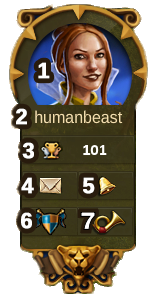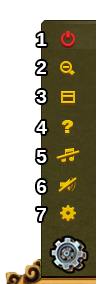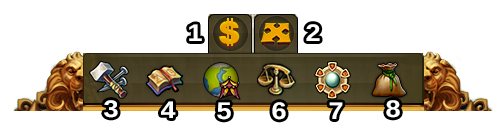Interfață: Diferență între versiuni
Jump to navigation
| Linia 129: | Linia 129: | ||
{| | {| | ||
! | !Număr | ||
! | !Nume | ||
! | !Descriere | ||
|- | |- | ||
|align=center|1 | |align=center|1 | ||
|align=center| | |align=center|Meniul de construcții | ||
| | |Click aici pentru a accesa meniul de constructii. Meniul de construcții conține clădirile care pot fi construite, fiecare clădire fiind aranjată pe categorii, in tab-ul propriu. | ||
|- | |- | ||
|align=center|2 | |align=center|2 | ||
|align=center| | |align=center|Meniul de cercetare | ||
|Click | |Click aici pentru a accesa meniul de cercetare, și cercetează tehnologii noi. | ||
|- | |- | ||
|align=center|3 | |align=center|3 | ||
|align=center| | |align=center|Harta lumii | ||
|Click | |Click aici pentru a accesa Harta Lumii. Exploreaz-o și colectioneaza Relicve. | ||
|- | |- | ||
|align=center|4 | |align=center|4 | ||
|align=center| | |align=center|Negustor | ||
|Click | |Click aici pentru a accesa negustorul și a face schimb de materiale cu vecinii tăi. | ||
|- | |- | ||
|align=center|5 | |align=center|5 | ||
|align=center| | |align=center|Modul de vânzări | ||
| | |Majoritatea clădirilor pot fi vândute. Click aici pentru a activa modul de vânzări. | ||
|- | |- | ||
|align=center|6 | |align=center|6 | ||
|align=center| | |align=center|Modul de mutat | ||
| | |Dând click pe acest buton și după aceea pe o clădire, va atasa clădirea respectiva la cursor-ul mouse-ului. Pe hartă va apărea o grilă, și zona pe care puteți construi va fi colorată cu verde dacă pozitia respectivă este una validă sau roșu dacă nu. | ||
|} | |} | ||
Versiunea de la data 28 iulie 2015 18:55
HUD / Top Bar
In the HUD you have access to the most important features.
| Number | Name | Description |
|---|---|---|
| 1 | Builders | Builders are responsible for constructing and upgrading buildings. Click on the green + to unlock more builders. |
| 2 | Population | This shows your available population. |
| 3 | Culture | This shows your available Culture. |
| 4 | Culture Bonus | This shows if you have a Culture Bonus and its possible benefits. |
| 5 | Knowledge Points | You can collect up to 10 Knowledge Points. |
| 6 | Goods Overview | A list of your available Goods. |
| 7 | Coins | Your current amount of Coins. |
| 8 | Supplies | Your current amount of Supplies. |
| 9 | Diamonds | Your current available Premium currency. Click on the green + to buy more Diamonds. |
Player Profile
| Number | Name | Description |
|---|---|---|
| 1 | Profile Picture | Click here to edit your profile avatar and your city name. |
| 2 | User Name | This is your user name. |
| 3 | Ranking | This shows your position in the ranking. Click on it to access all rankings. |
| 4 | Messages | Click here to receive and send in-game messages. |
| 5 | Notifications | Click here to see notifications about Neighborly Help. |
Options
| Number | Name | Description |
|---|---|---|
| 1 | Logout | By clicking here you can log out of the game. |
| 2 | Zoom | This allows you to zoom in and out on your City Map. |
| 3 | Full Screen | Click here to access full screen mode. |
| 4 | Support | Shortcut to forum and support. |
| 5 | Music | This allows you to turn the background music on and off. |
| 6 | Sounds | This allows you to turn sound on and off. |
| 7 | Advanced Settings | Here you can turn off the "Diamonds purchase confirmation", toggle the city animations on/off and lower the graphical effects in the battle. |
Meniul din josul paginii
| Număr | Nume | Descriere |
|---|---|---|
| 1 | Meniul de construcții | Click aici pentru a accesa meniul de constructii. Meniul de construcții conține clădirile care pot fi construite, fiecare clădire fiind aranjată pe categorii, in tab-ul propriu. |
| 2 | Meniul de cercetare | Click aici pentru a accesa meniul de cercetare, și cercetează tehnologii noi. |
| 3 | Harta lumii | Click aici pentru a accesa Harta Lumii. Exploreaz-o și colectioneaza Relicve. |
| 4 | Negustor | Click aici pentru a accesa negustorul și a face schimb de materiale cu vecinii tăi. |
| 5 | Modul de vânzări | Majoritatea clădirilor pot fi vândute. Click aici pentru a activa modul de vânzări. |
| 6 | Modul de mutat | Dând click pe acest buton și după aceea pe o clădire, va atasa clădirea respectiva la cursor-ul mouse-ului. Pe hartă va apărea o grilă, și zona pe care puteți construi va fi colorată cu verde dacă pozitia respectivă este una validă sau roșu dacă nu. |